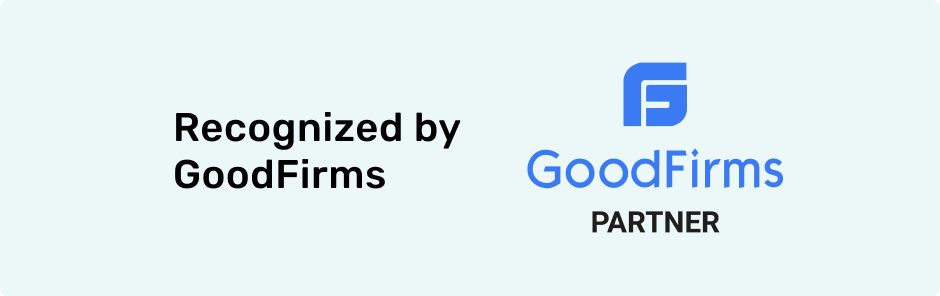
Recognized by GoodFirms: Why Strong Partnerships Drive Legacy App Modernization
Our success modernizing legacy systems is rooted in one thing—collaborating with great partners.
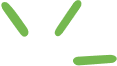
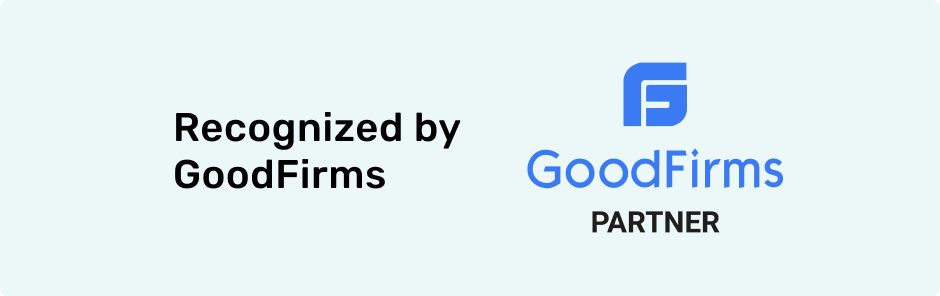
Our success modernizing legacy systems is rooted in one thing—collaborating with great partners.
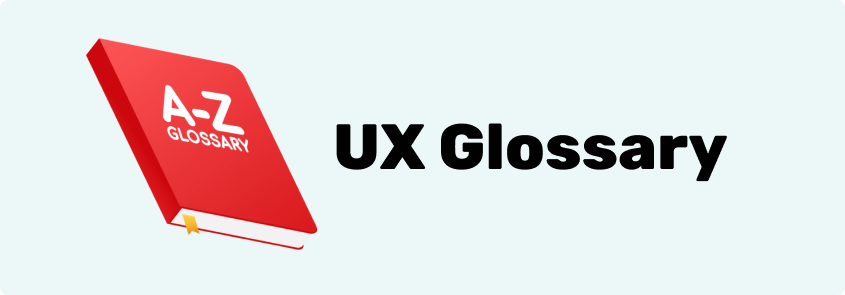
UX Design Glossary Essential Terms for Beginners Understanding UX (User Experience) design can feel overwhelming with all the technical jargon and industry-specific terms. Whether you’re
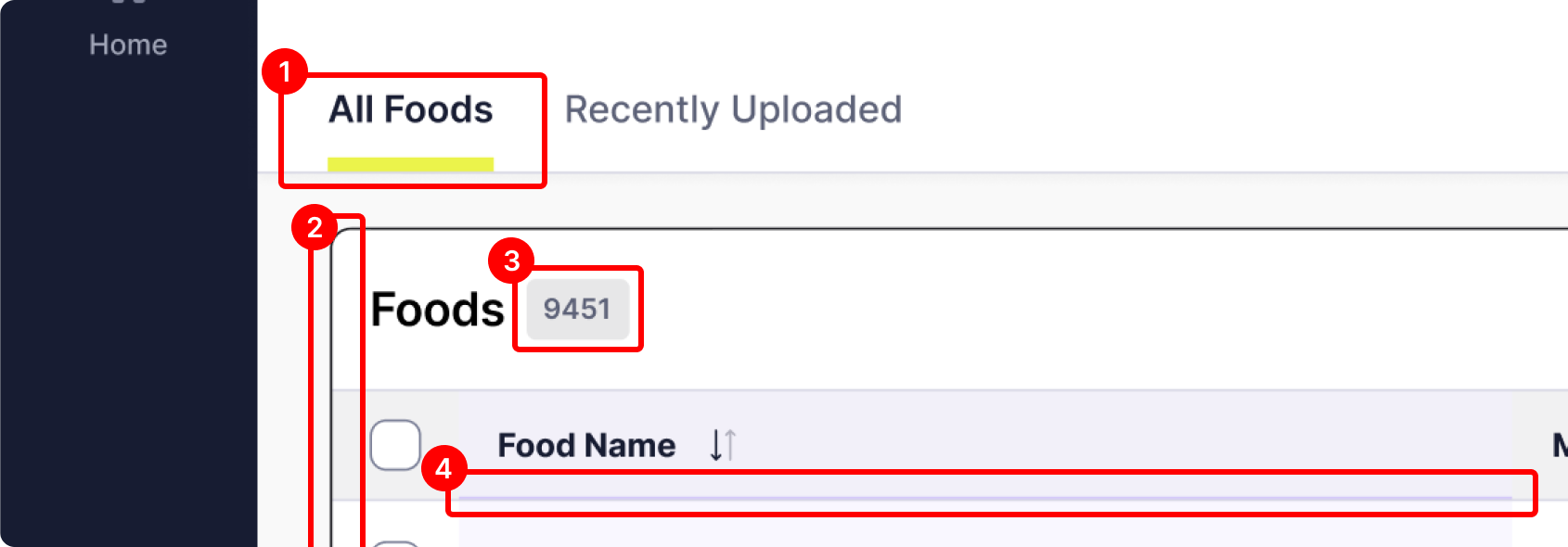
Discover why refining the user experience during development is essential to aligning the final product with the expectations established during the design phase.
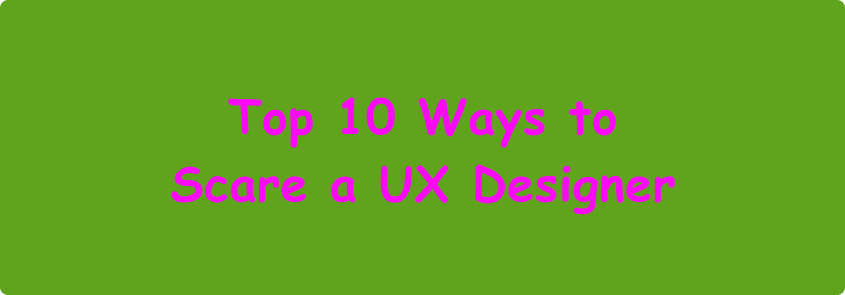
In this list, we explore the Top 10 Ways to Scare a UX Designer. From the horrors of Comic Sans to the terror of tiny clickable targets, these scenarios are every designer’s worst nightmare and will send shivers down the spine of any UX professional.

Ensuring accessibility is a crucial aspect of creating inclusive and user-friendly digital products.

When we use software, we subconsciously paint a mental model in our heads for how we believe the product should work. A misunderstanding of your user’s mental model could be catastrophic.
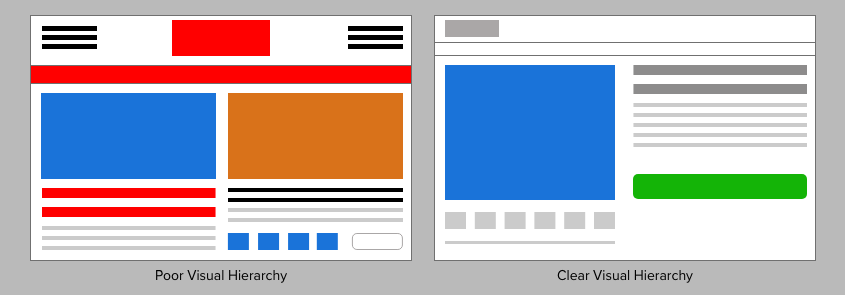
“When everything appears important, nothing is important”. This quote still repeats in my head everyday — and for good reason.

If you need to get people off a desert island, do you build one big boat or many small boats? Find out how this relates to building software.
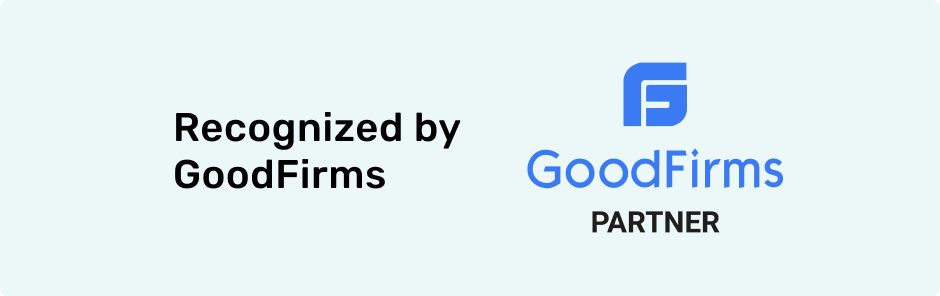
Our success modernizing legacy systems is rooted in one thing—collaborating with great partners.
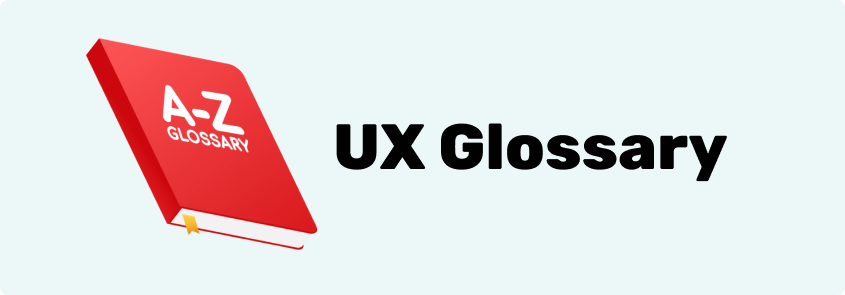
UX Design Glossary Essential Terms for Beginners Understanding UX (User Experience) design can feel overwhelming with all the technical jargon and industry-specific terms. Whether you’re
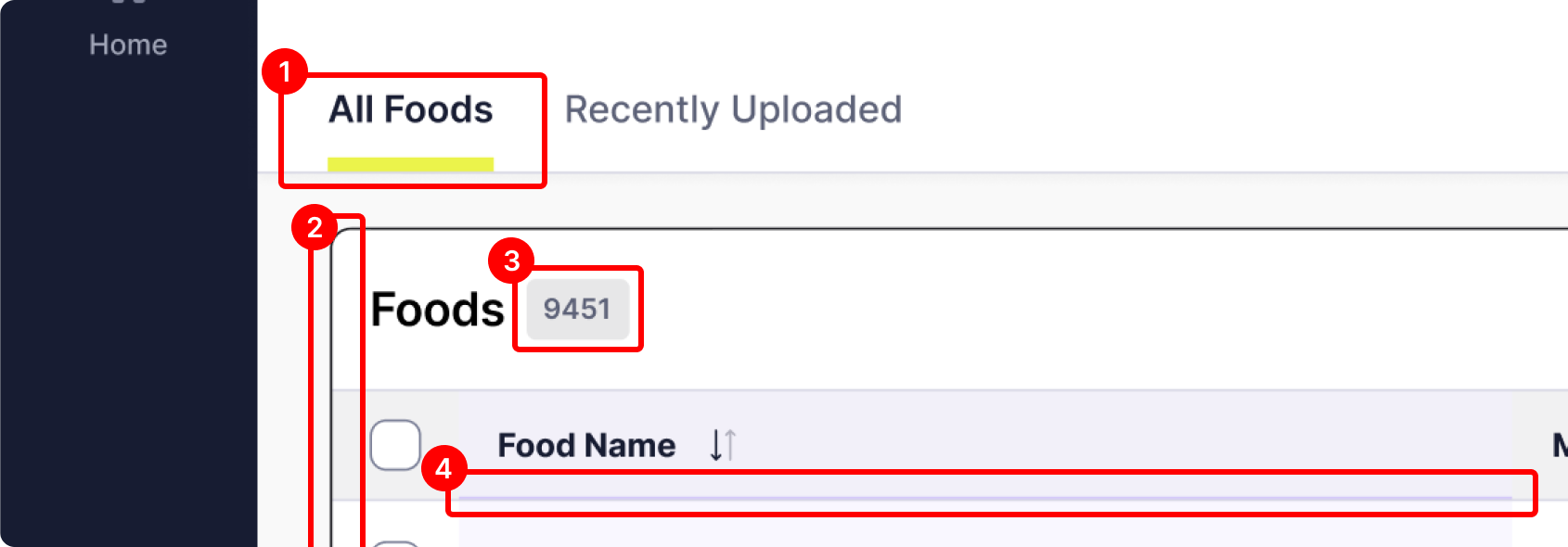
Discover why refining the user experience during development is essential to aligning the final product with the expectations established during the design phase.
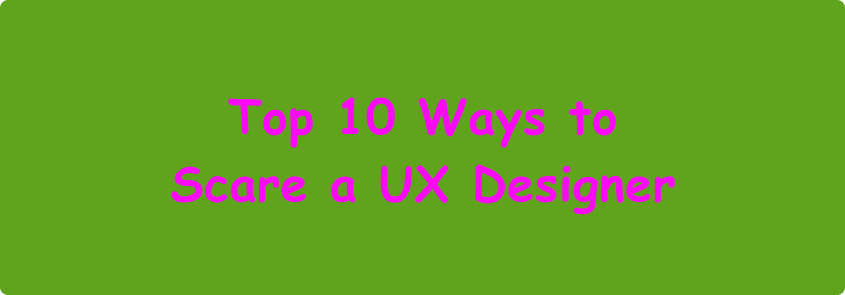
In this list, we explore the Top 10 Ways to Scare a UX Designer. From the horrors of Comic Sans to the terror of tiny clickable targets, these scenarios are every designer’s worst nightmare and will send shivers down the spine of any UX professional.

Ensuring accessibility is a crucial aspect of creating inclusive and user-friendly digital products.

When we use software, we subconsciously paint a mental model in our heads for how we believe the product should work. A misunderstanding of your user’s mental model could be catastrophic.
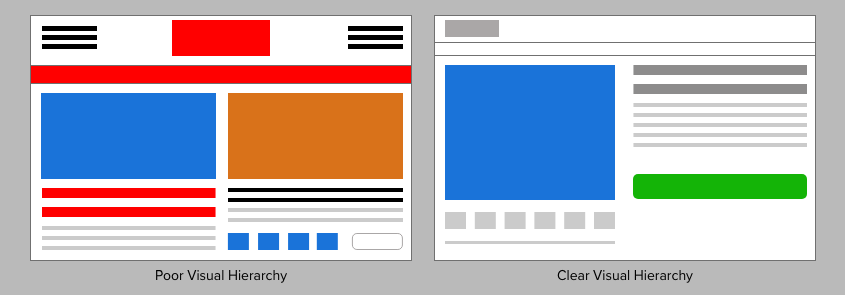
“When everything appears important, nothing is important”. This quote still repeats in my head everyday — and for good reason.

If you need to get people off a desert island, do you build one big boat or many small boats? Find out how this relates to building software.