
Unwrapping our Figma Wishlist 2025
Our wishlist of features Figma gave us and ones we hope to see in 2025.
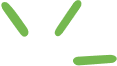

Our wishlist of features Figma gave us and ones we hope to see in 2025.
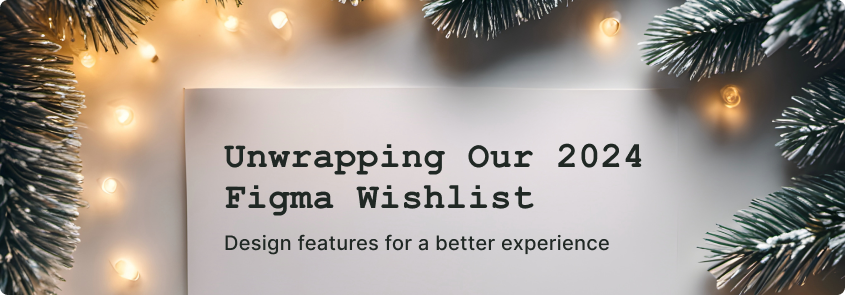
Another year has passed, and our list of wishes for Figma has grown. We have been excited to see some of our wishes from 2023 come to life, along with many other helpful features. Figma is great at listening to its users, so we are hopeful going into 2024, our wishlist will be fulfilled.

The following post was written entirely by ChatGPT when we asked it to “Write a blog post on why Instagram has a bad user experience. “

Here is our wish list of things we hope to see from Figma in 2023.

The Hatch Baby Rest is a super sleek, minimalist device with a sound machine and nightlight features. However, it’s not so easy to use.
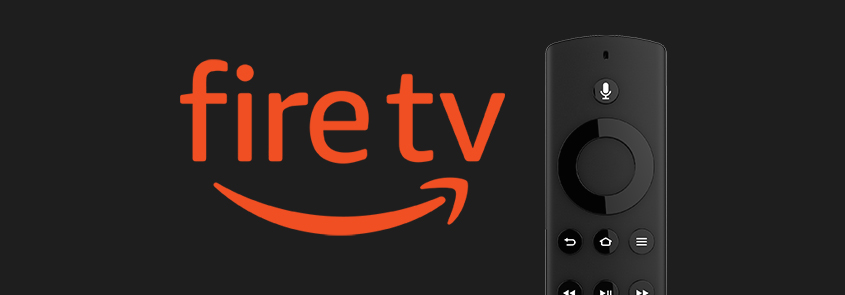
The Amazon Fire TV user experience is a classic example of where the Visual UX is clearly not centered on the user.

We get this one a lot. A client wants us to design their software but they don’t think we need to involve their users in the process because they say “I’m a user – so if I like it and I can use it, my users will too.”
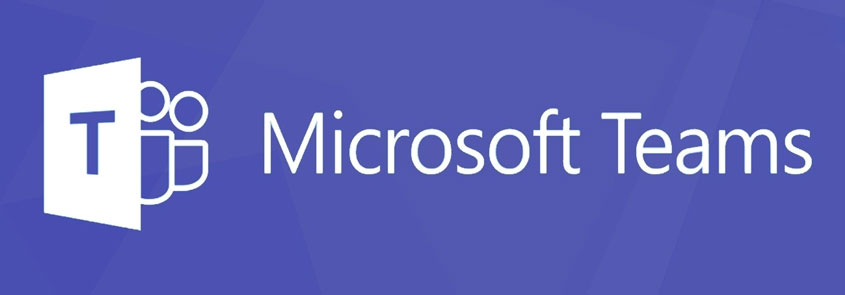
UX Team looks at specific ways we would make the Microsoft Teams user experience better with features such as a “You’re Muted!”, “Call Selected People”, “Links”, and more.
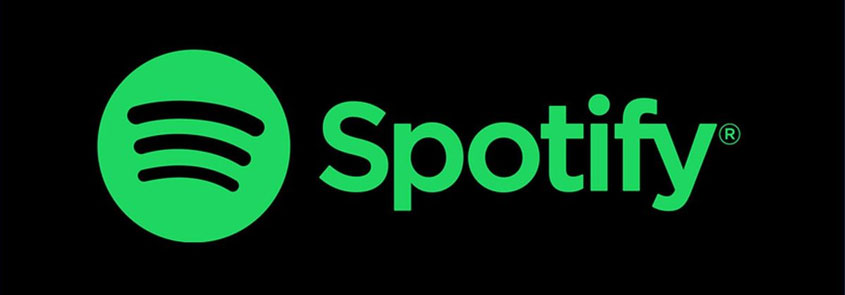
UX Team looks at specific ways we would make the Spotify User Experience better. Most of it has little to do with the User Interface design — but all of it has to do with the User Experience

Our wishlist of features Figma gave us and ones we hope to see in 2025.
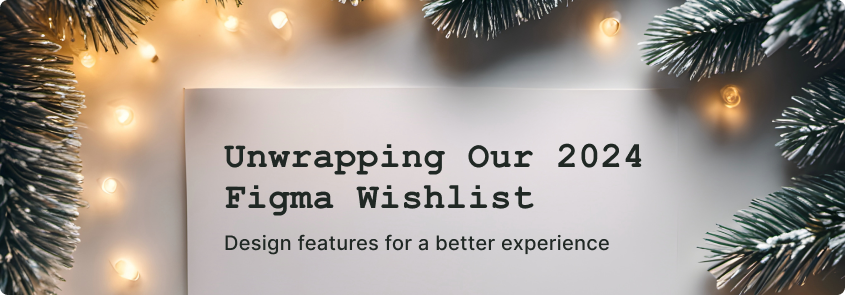
Another year has passed, and our list of wishes for Figma has grown. We have been excited to see some of our wishes from 2023 come to life, along with many other helpful features. Figma is great at listening to its users, so we are hopeful going into 2024, our wishlist will be fulfilled.

The following post was written entirely by ChatGPT when we asked it to “Write a blog post on why Instagram has a bad user experience. “

Here is our wish list of things we hope to see from Figma in 2023.

The Hatch Baby Rest is a super sleek, minimalist device with a sound machine and nightlight features. However, it’s not so easy to use.
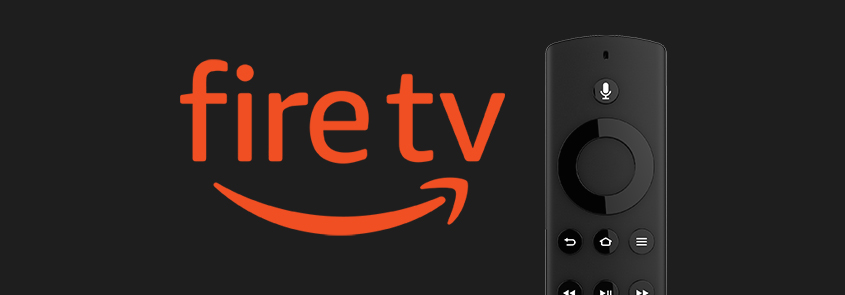
The Amazon Fire TV user experience is a classic example of where the Visual UX is clearly not centered on the user.

We get this one a lot. A client wants us to design their software but they don’t think we need to involve their users in the process because they say “I’m a user – so if I like it and I can use it, my users will too.”
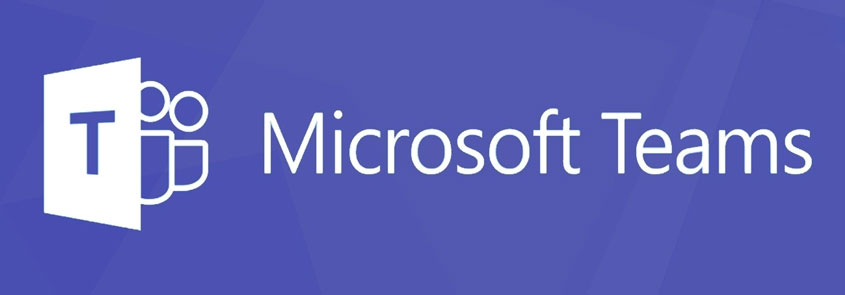
UX Team looks at specific ways we would make the Microsoft Teams user experience better with features such as a “You’re Muted!”, “Call Selected People”, “Links”, and more.
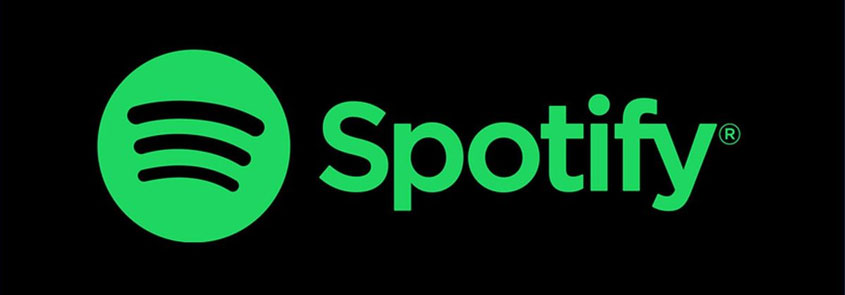
UX Team looks at specific ways we would make the Spotify User Experience better. Most of it has little to do with the User Interface design — but all of it has to do with the User Experience